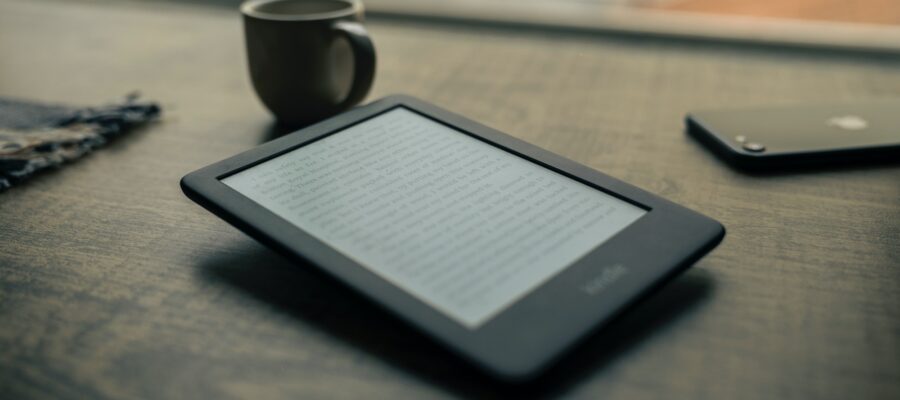Content
Reading your documents and web content on Kindle is now easier than ever. Use Send to Kindle applications to read on your Kindle devices and free reading apps on iPhone, iPad, iPod touch and Android phone and tablet.
Kindle
Supported files
- eBooks (.ePub)
- PDF (.PDF)
- Text document (.txt)
- HTML (.htm, .html)
- Images (.JPG, .JPEG, .GIF, .PNG, .BMP)
- Microsoft Word (.DOC, .DOCX)
- Rich Text Format (.rtf)
- Zip (.zip, .x-zip)
Kindle Formats .MOBI and .AZW are not supported anymore, and are now replaced by .ePub format.
How to add books to your Kindle
There are a couple of ways you can add own books to the Kindle e-reader or tablet/smartphone app.
Send files to your Kindle email address
The most popular way is to send a file to the email address associated with your device.
If you buy a Kindle or download a Kindle app, first thing to do is to sign in with your Amazon account. Since that time this device/app is given a special email address to which you can send the files.
You can find it in the Settings section.
Use a Send to Kindle app
You can also use a Send to Kindle application. It’s available for Mac and Windows, but you can also get it for Chrome and Firefox browsers. While the desktop version lets you add files stored on a computer disc, the browser extension helps add web content.
- Send to Kindle for PC
- Send to Kindle for Mac
- Send to Kindle for Android
Download files from the cloud
If you use a cloud storage service like Dropbox, you can upload the file to it from your computer, and use a Dropbox application on your tablet or phone to download the file to Kindle app.
For ereader, drag the files on it
If you have a Kindle ereader – connect Kindle to your computer and drag the files into Documents folder inside the Kindle disc image.
For mobile app, chose Kindle to open files
If you have a Kindle app installed on your smartphone or tablet, you should be also able to add the file if you tap on it. A list of applications capable of opening it should be displayed, and if the file is in mobi format, you should see a Kindle app.