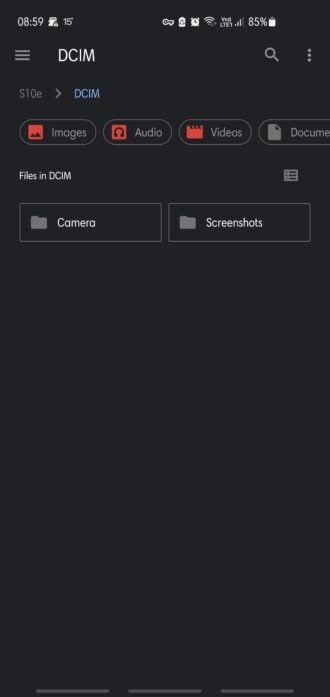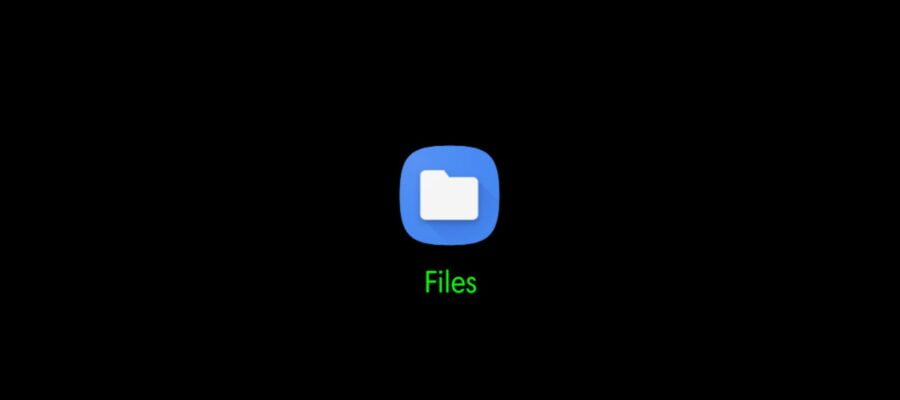Content
Have you noticed some notifications or apps opening a blue Files Manager App on Android ?
This is the Google default file manager on Android, which navigates on your phone and automatically mounts all you external drives (in this example pCloud and kDrive). Here is a short tuto to show the app icon on your phone.
Tuto to activate and show the blue Files Manager
Install an activity through NOVA
First you need to have the NOVA Launcher installed.
Then create a new widget using the NOVA Launcher as shown below:
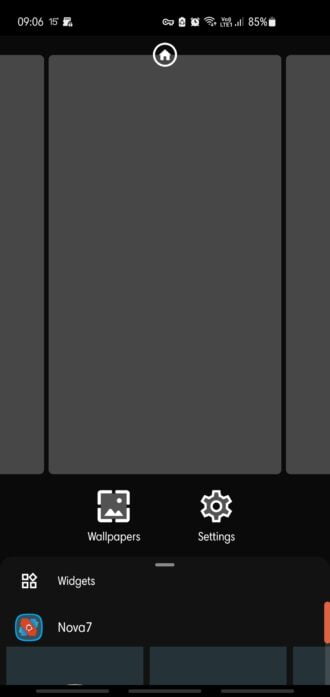
Select the Nova7 app (your launcher), and then click the Activity widget icon:
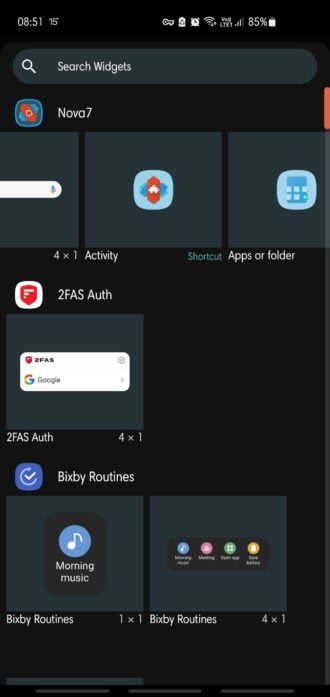
Add the “Files” activity
Then the list of all possible activity appears, scroll down to select “Files”, click on it.
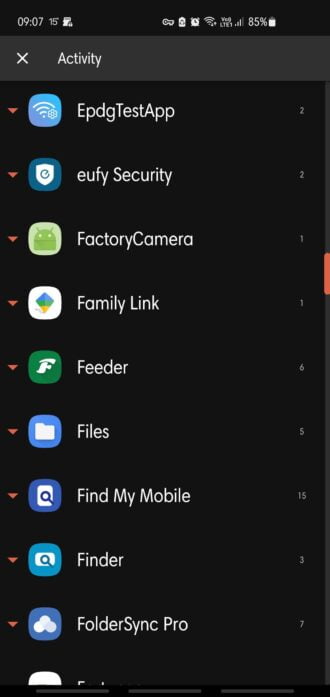
Expand the tree, and then select “Activities/Files/com.android.documentsui.files.FilesActivity”
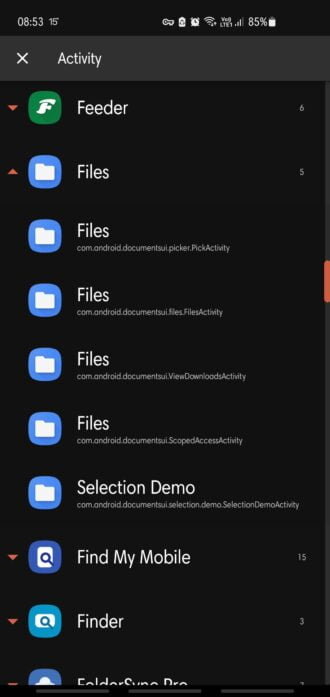
Et voilà, that’s it:
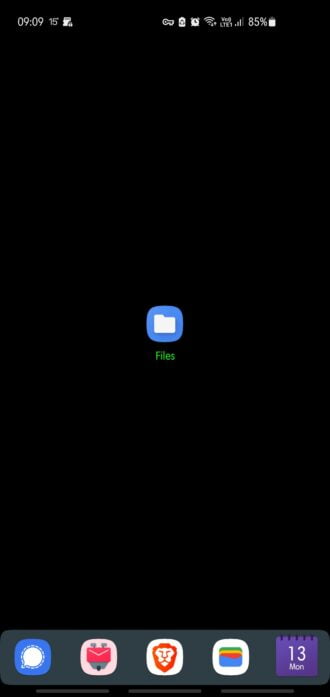
Use the blue Files app as a file manager
The blue “Files” app display you internal storage, your micro SD storage, and also all external clouds which are mounted on your Android phone.
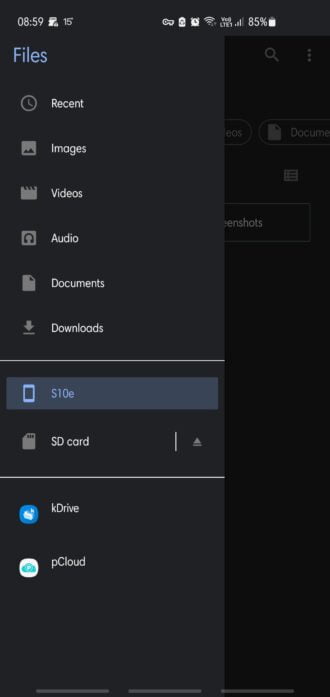
You can then navigate like in any file manager.